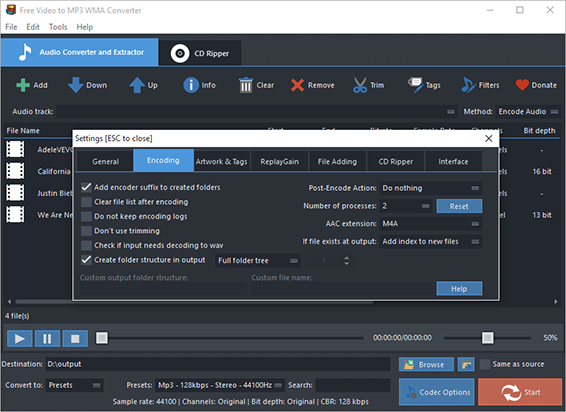Introduction
With Free Video to MP3 WMA Converter, you can extract audio from all types of video files to output as MP3/WMA/WAV/FLAC format in batch mode. Please download and install Free Video to MP3 WMA Converter at first.
Step 1. Add Video Files
Click “Add” to import video files: “Add Files” is for one or more files; “Add Folder” is for a folder containing video files; “Add Folder Tree” is to import a folder with subfolder(s). To change the conversion order, use “Up” & “Down”.
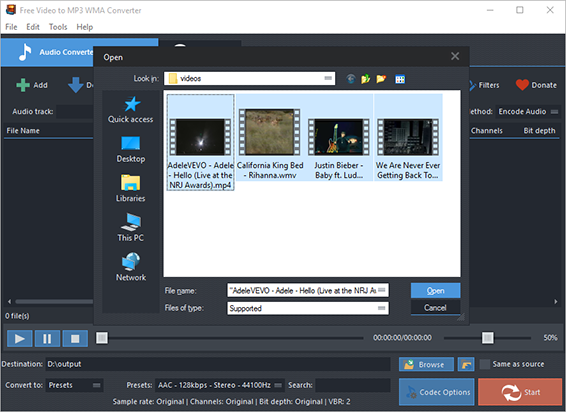
Step 2. Preset Output Settings
Select one conversion type (Presets or Codec) from “Convert to” menu. If you choose “Presets”, then choose the presets you prefer from a whole list of quality presets in the menu of “Presets”. “Codec Options” can be used to adjust codec settings. After that, click “Browse” to choose an output folder for the converted audio files and the “Same as source” is to save them in the source folder if needed.
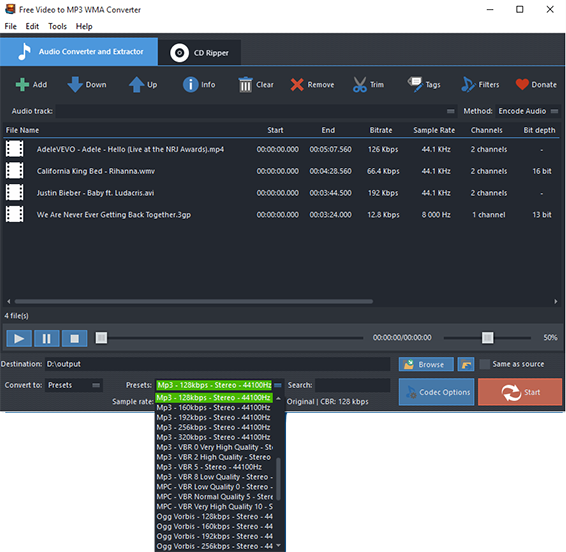
Step 3. Start Conversion Process
If all settings are ready, click “Start” to start audio conversion. When the conversion is complete, click “Open” to find the converted files in the output folder.
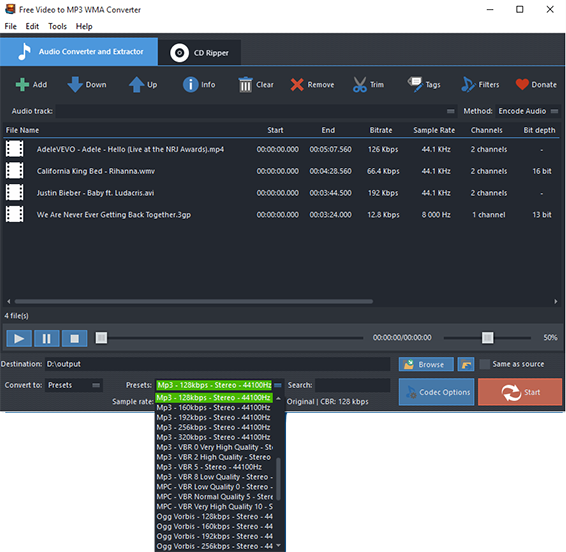
More Tools
You are also allowed to trim audio by “Trim” and if you need to rip audio from CD, switch to “CD Ripper” tab.
To make all your audio files a well tagged collection, click “Tag” and you can edit tag info like artist, album, performer, genre, date, etc.
To specify effects and filter settings, click “Filters”.
Click “Edit” – “General Settings” and you will find more useful tools:
General – check updates, register shell extension, choose temp folder and play reminder sound, check logs, etc.;
Encoding – set max parallel conversion processes allowed, enable trimming, keep logs, add encoder suffix, choose overwrite settings, etc.;
Artwork & Tags – extract artwork from audio or embed artwork to audio, resize artwork, copy tag, write tag, etc.;
ReplayGain – choose ReplayGain settings, prevent clipping, copy to lossless output from lossless source, etc.;
File Adding – use file length filter and format filter to filter out certain file types, use MediaInfo to read tags, etc.;
CD Ripper – enable jitter detection, enable paranoid mode, specify freedb server and user email and download album cover;
Interface – make the app always on top, show extra columns in file list and show text in toolbar buttons.